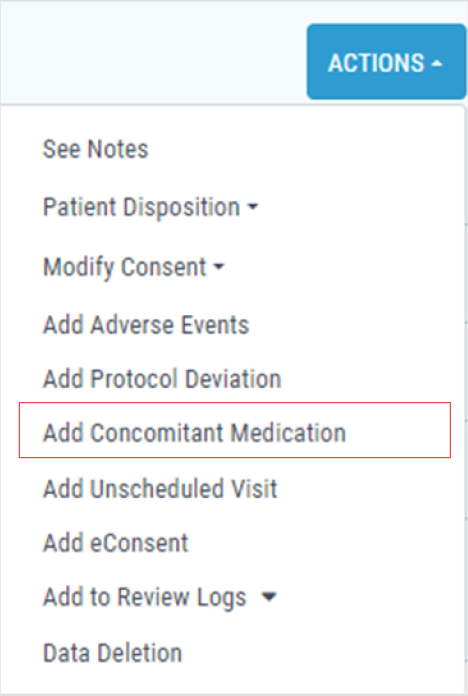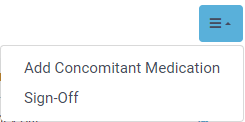Concomitant Medication
To add a concomitant medication via the Data Management Module,
1. Navigate to the Data Management Module by selecting "Data Management" on the left-hand side of the screen.
2. To select the desired patient record, click on that patient's row. Then, click on the "Actions" button on the right-hand side and choose the "Add Concomitant Medication" action.
3. Fill out the Concomitant Medication Form for the selected patient record.
4. Once all data is entered into the Concomitant Medication Form, choose to either save or submit the form.
To add concomitant medication via the Protocol Deviation Module,
1. Navigate to the "Concomitant Medication" Module by selecting "Concomitant Medication" on the left-hand side of the screen.
2. Click on the menu icon on the right-hand side of the screen, then choose the "Add Concomitant Medication" option.
3. Select the "Site", choose the "Patient", and pick the "Cohort/Treatment".
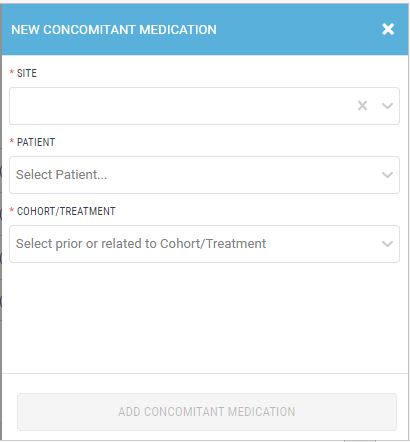
4. Once all data is selected, click on the “Add Concomitant Medication” button.
5. Fill out the Concomitant Medication Form for the chosen patient record.
6. After entering all the data into the Concomitant Medication Form, either save or submit the form.