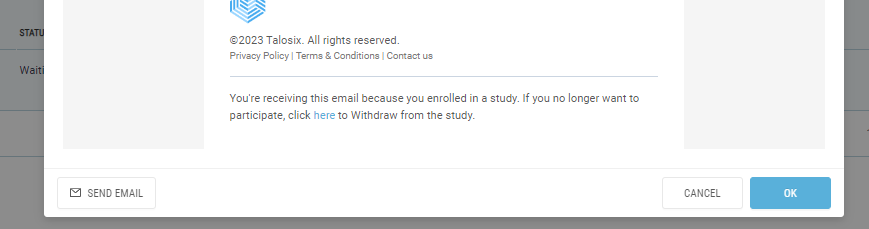ePRO Management
Electronic Patient Reported Outcomes (EPRO) Management
The Data Management home screen is an interactive dashboard where you can manage forms, monitor, and perform key actions related to patient management. Upon entering the Data Management home screen, you can click on the EPRO tab to view the delivery status of the surveys that you sent to the participants, the survey status, and the list of surveys for the patients.
Here you can manage PRO/Follow-up forms, monitor responses, scheduled surveys and communication needed for timely data completion.
You can also click on the filter buttons to narrow down the patient list so you can quickly find and sort the data you want to see.
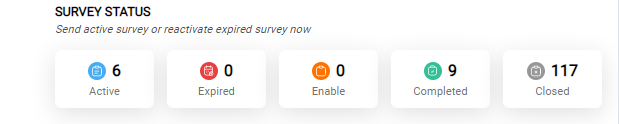
SURVEY STATUS FILTERS: These filters allow you to filter surveys by their data completion status.
Active: Surveys that have been sent to the patients and that are in their current data entry windows.
Expired: Surveys for which data entry windows have ended. If you need to enter data in these, a request needs to be submitted with the Study Manager to reopen the survey for data entry to occur.
Enable: Surveys are scheduled and will become active when the Data Entry start date arrives. Upon activation patients will be sent the survey emails for their responses.
Completed: Surveys have been submitted by the patients.
Closed: Survey that are no longer available for data entry.
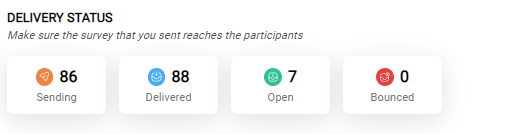
DELIVERY STATUS FILTERS: These filters are useful to investigate reasons for survey non completion by allowing you to see their delivery status.
Sending: Surveys are being sent by the system as per schedule.
Delivered: Surveys have been delivered to the patients inbox.
Open: Surveys have been clicked upon and accessed by the patients.
Bounced: Surveys are Undelivered to the patients emails. You could check if the patient's email needs correction or if a secondary email address needs to be added for future surveys
SURVEY SETTINGS
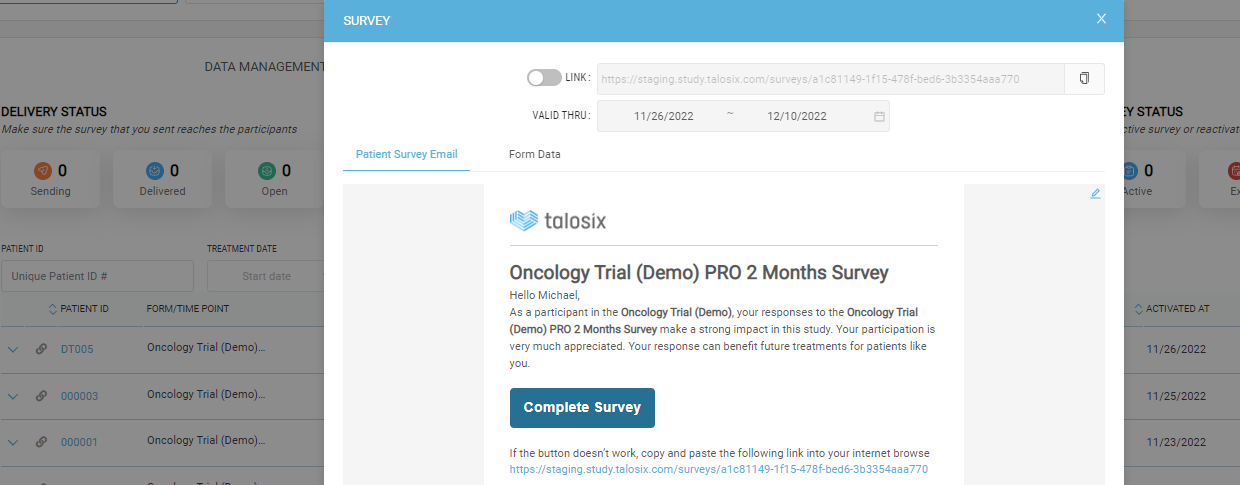
Clicking on the ChainLink 
- Enable/Disable Toggle:
This toggle allows you to activate (blue) and deactivate (grey) a survey URL as needed.
- Valid Thru: Allows you to update the start and end dates for data entry.
- Patient Survey Email Tab: Allows you a quick preview of the survey email that will be sent to the patient.
- Edit Icon
: Allows you to customize and tailor the email content as needed by making changes to the default message for that patient.
Please Note: Making changes to any associated links in the template emails may affect the delivery of the email and hence is not recommended.
Send Email: Allows you to send an email as needed outside of the default schedule.