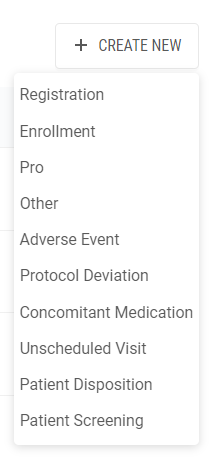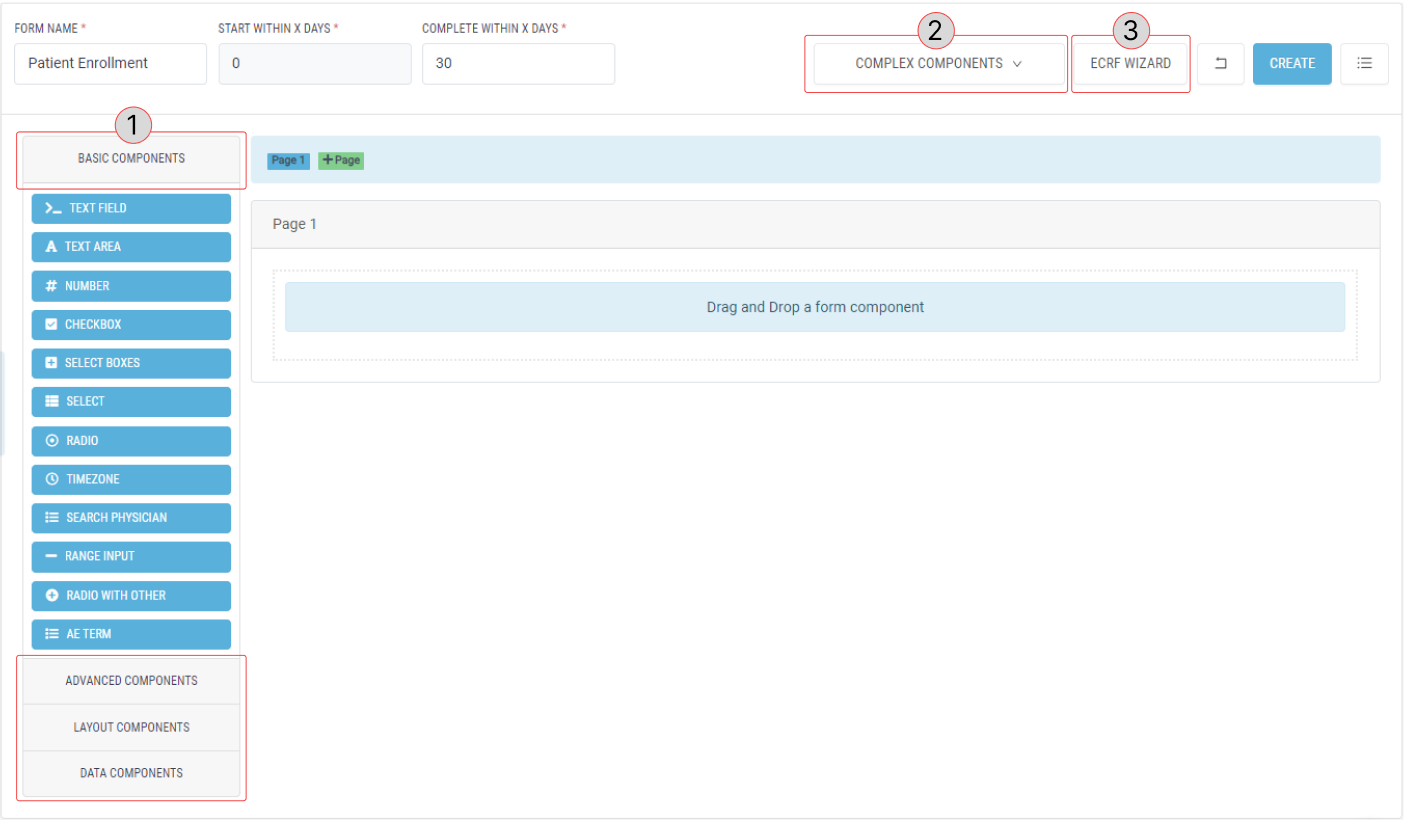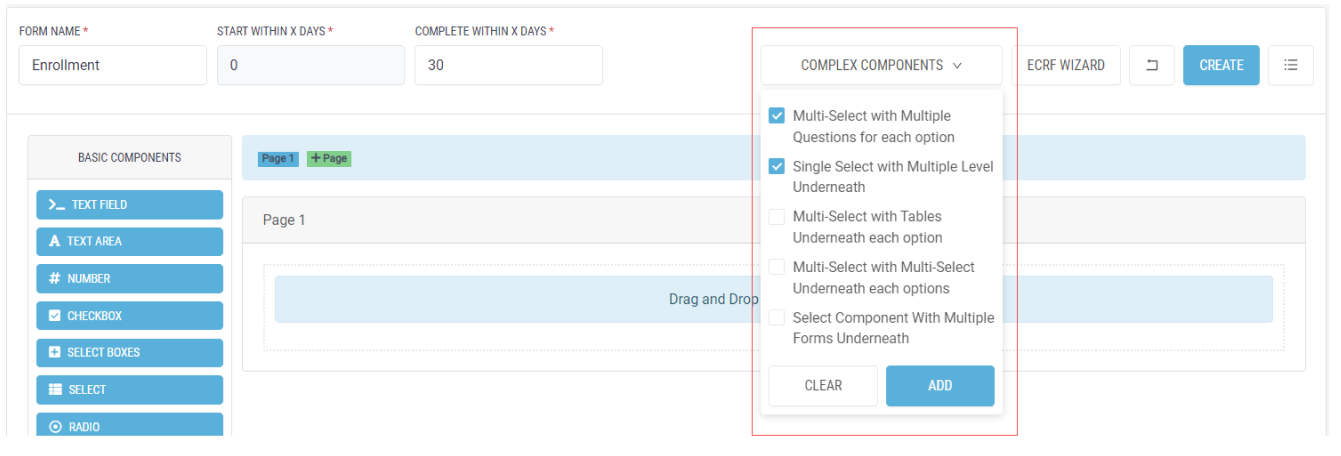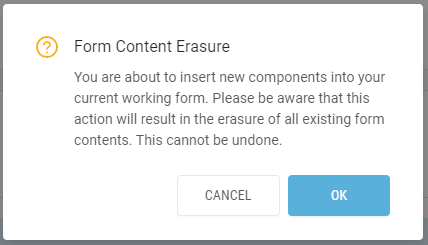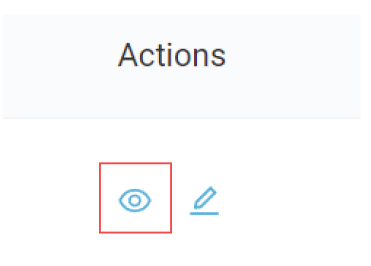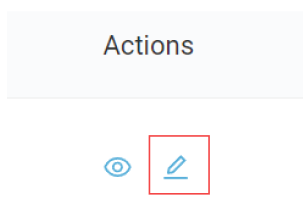Manage Forms
Add a Form
To add a form,
1. Navigate to the "Forms" module in the left menu and select “Create New”.
2. Choose the type of form you want to create.
3. You will be directed to a form builder page with different form modules. These can be utilized to create questionnaires ranging from simple to complex.
- Begin by entering form name, start within days”, and complete within days for the form you have chosen.
- To add form components, there are three tools available on our platform to assist you:
- Use the drag and drop feature to add basic, advanced, layout, or data components from the left column.
- Utilize one or multiple complex components templates.
- Use eCRF Wizard to convert your Case Report Forms (CRFs) into electronic Case Report Forms (eCRFs).
Add Form Components
1. Drag and drop the desired component from the left column to the preferred location within the form.
2. Enter the necessary information for each question.
Display Tab
- Variable Name: The name or identifier used for mapping the question to its corresponding data.
- Question: The exact question as outlined in the CRF.
- PHI/PII: Check this box if the question contains PHI/PII information.
Data Tab
Assign Answer Value Label and Value to applicable question answer choices.
- Label: The text associated with each answer option.
- Value: The numeric value corresponding with each answer choice.
Ensure to assign both the Answer Value Label and Value to the relevant question answer choices.
Validation Tab
- Required: Check this box if the question is mandatory.
Add Complex Components
To begin, select one or multiple templates. Each selected component will be added as a page, which you can then customize.
Warning: If you are currently working on a form, have added components, and then choose to add Complex Components, be advised that the system will erase all existing form contents.
Use eCRF Wizard to Build eCRFs
To convert your Case Report Forms (CRFs) to digital version of CRFs, refer to the eCRF Wizard Knowledge Base Article.
Preview and Edit a Form
To preview a form,
- Navigate to the "Forms" module in the left menu.
- Under “Actions”, click on the eye icon to preview the form.
To edit a form,
1. Navigate to the "Forms" module in the left menu.
2. Under “Actions”, click on the pencil icon.
3. Make the necessary changes to the form components, then save your changes.
Edit a Form Component
To edit a component on a form,
- Hover over the question or component you wish to edit and click the gear icon.
- Make the necessary changes in the form settings that appear.
- Choose the appropriate action: Save, Cancel, or Remove.