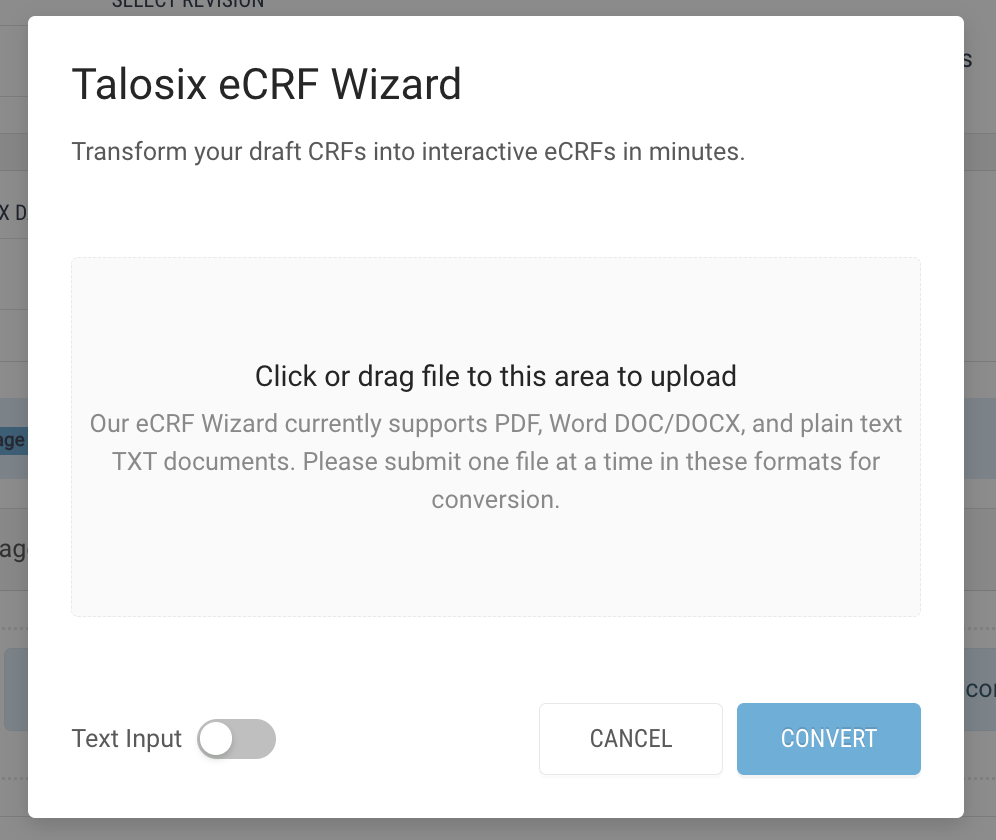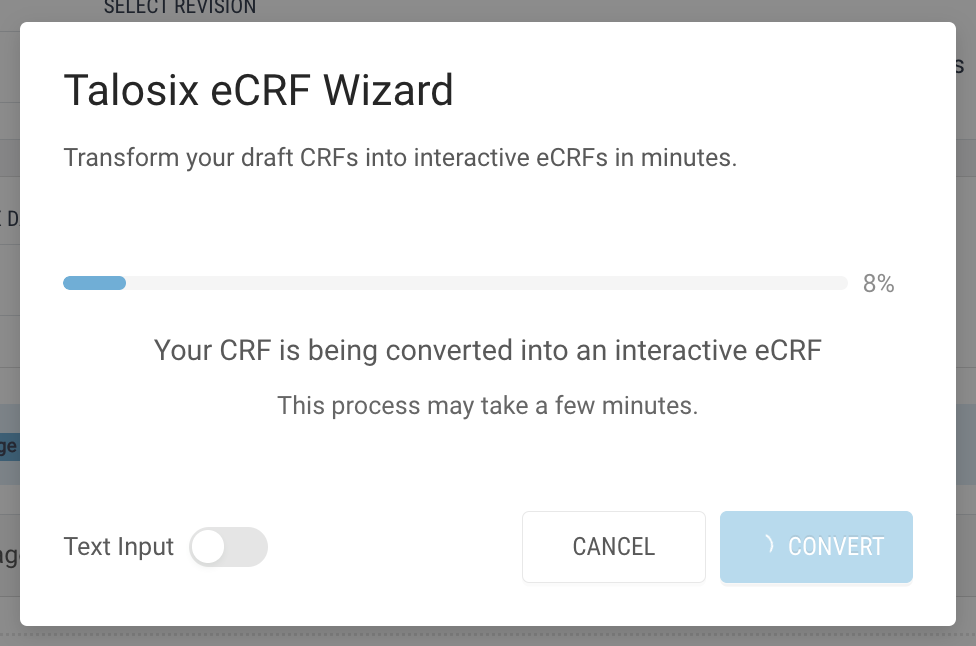Using File Upload
- Go to Forms.
- Create New Forms.
- Select the suitable form type, except for the Registration.
- On the Form Builder page, click on the "ECRF Wizard" button.
- Upload the file / or drag the file to the upload area. Only one file at a time. The eCRF Wizard will generate each uploaded CRF file or manually entered CRF as a distinct, standalone page within the form.
- Click the Convert button to start the converting process. The eCRF Wizard will analyze the document and extract the CRF content including questions, response options, section headers, etc. The process usually takes around 10-15 seconds.
- Once the conversion process finishes, the questions are populated to the form builder. You can:
- Check that questions are correctly converted.
- Verify the data source values and question keys.
- Verify display logic that controls when questions appear.
- Confirm answer limits such as minimum and maximum values.
- Review any other dynamic controls or conditional formatting.
- You can repeat step 4-7 to generate the next pages.
- Update the Form Name.
- Click the “Create” button to create the form.