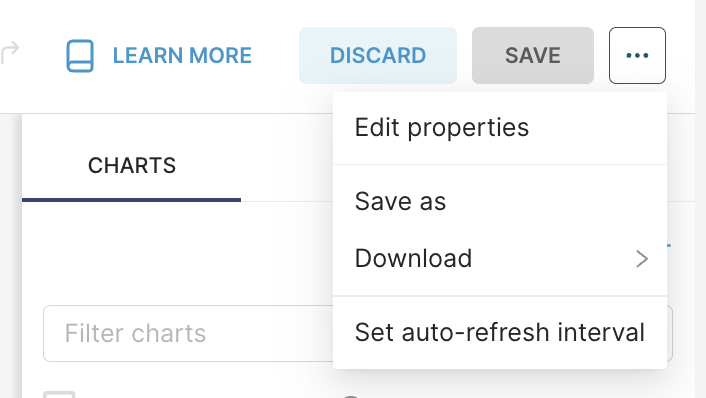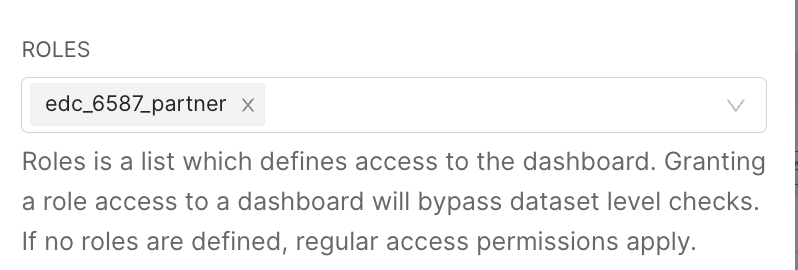Share Dashboard to Your Partners (Sponsors)
You can share specific dashboards with your sponsor, and they can only view the dashboards you choose to share with them.
- Open the Dashboard: Navigate to the dashboard you wish to share.
- Open the Edit mode: Click EDIT DASHBOARD button on the top to open the Edit mode
- Open the Download Menu: Click on the three-dot icon to open a dropdown menu.
- Edit Dashboard Properties: In the dropdown menu, select “Edit Properties” to access the dashboard properties menu.
- Add the “Partner” Role :
- In the properties menu, locate the ROLES field in the Access section.
- From the dropdown list, select the role labeled “edc_[your_study_id]_partner".
- Apply the Changes: Click the “APPLY” button to save the sharing permissions.
Now, when your sponsor logs into EDC with their account, they will have access to the dashboards.
Notes:
- The Partner role applies to all users assigned to your study in EDC who have the role set as Partner.
- The dashboard is shared at the role level, meaning all users with the "Partner" role will have visibility.