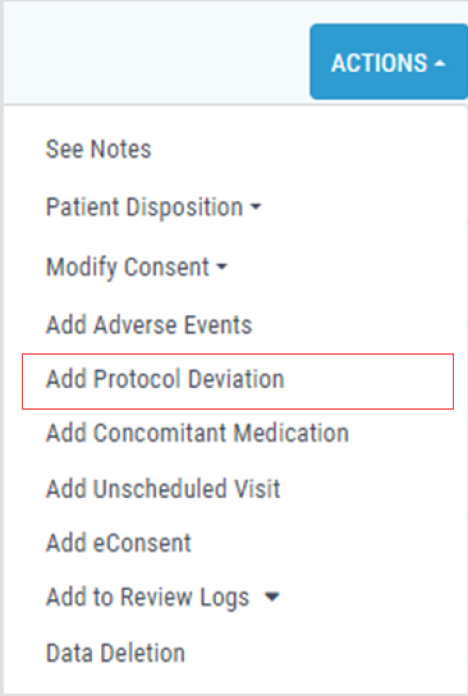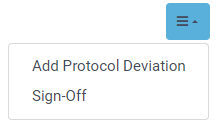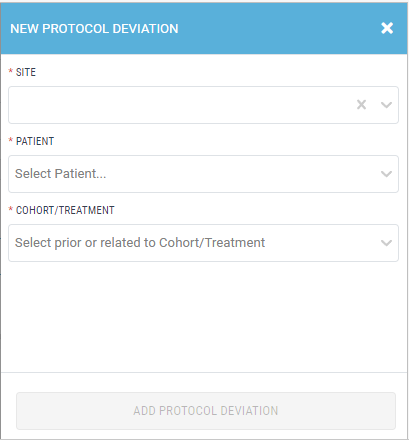Protocol Deviation
To add a protocol deviation via the Data Management Module,
1. Navigate to the Data Management Module by selecting "Data Management" on the left-hand side of the screen.
2. To select the desired patient record, click on that patient's row. Then, click on the "Actions" button on the right-hand side and choose the "Add Protocol Deviation" action.
3. Fill out the Protocol Deviation Form for the selected patient record.
4. Once all data is entered into the Protocol Deviation Form, choose to either save or submit the form.
To add protocol deviation via the Protocol Deviation Module,
1. Navigate to the "Protocol Deviation" Module by selecting "Protocol Deviation" on the left-hand side of the screen.
2. Click on the menu icon on the right-hand side of the screen, then choose the "Add Protocol Deviation" option.
3. Select the "Site", choose the "Patient", and pick the "Cohort/Treatment".
4. Once all data is selected, click on the “Add Protocol Deviation” button.
5. Fill out the Protocol Deviation Form for the chosen patient record.
6. After entering all the data into the Protocol Deviation Form, either save or submit the form.