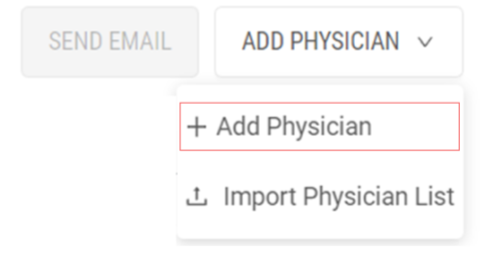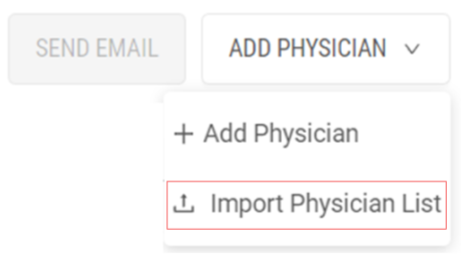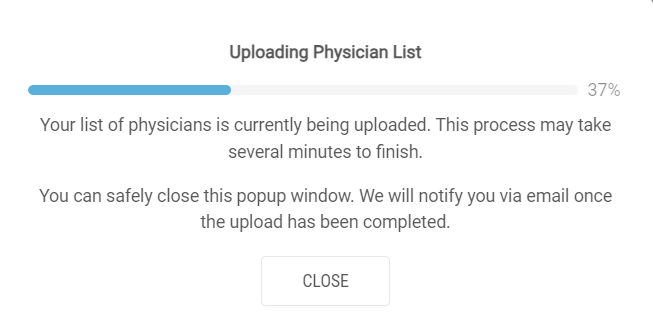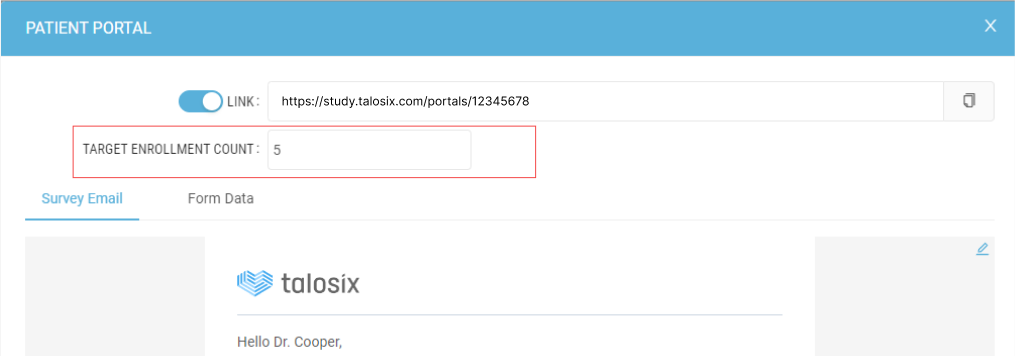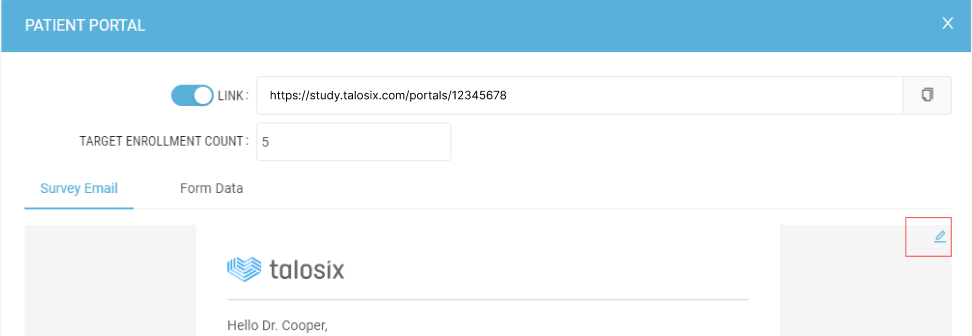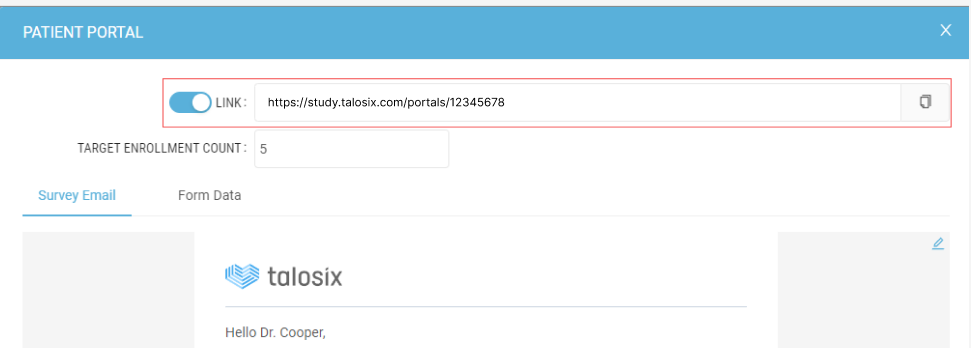Manage Physician Survey
Before you begin:
- Please note that the target enrollment number will be available only if the physician qualifies for the study.
- The survey link can be accessed only if there's an associated email address for the physician.
- Each physician in the uploaded contact list will be assigned to a unique site.
Add a Physician
- Navigate to “Admin Tools” in the left menu and select the “Physicians” module.
- Click on the “Add Physician” dropdown menu and choose “Add Physician.”
- Input the physician’s first name, last name, email address, and phone number.
- Click on “Submit & Close” button to finalize.
Update Physician Contact Information
- Select the desired physician by clicking on their name.
- Check the box next to the “Unmask” option to view the contact details of all physicians.
- Use the Search box to find the physician to update.
- Click on the “Edit” button to modify the physician’s details.
- After making the necessary changes, click the “Submit & Close” button to save.
Upload Physician Contact List in CSV Format
- Ensure your file adheres to the necessary format before uploading.
- Navigate to “Admin Tools” on the left menu and select “Physicians”.
- Click on the “Add Physician” dropdown and choose “Import Physician List”.
- Locate and select your contact list, then click “Open”.
- The system will process the list. You can close the window; and email notification will inform you once the upload completes and contacts are added.
Distribute the Survey to Physicians
1. Access the survey link.
- Select the physician by clicking on their name.
- Click “Survey Link” button to initiate the process.
2. Determine the Target Enrollment Count for the physician.
- Input the number of eligible patients the physician can enroll.
3. Personalize your email message for the physician.
- In the “Survey Email” tab, select the pencil icon on the screen to initiate message editing.
- In the text editing box provided, tailor your message as needed.
4. Preview the Survey from the Physician's Viewpoint.
- Click on the paper icon to copy the physician’s survey hyperlink.
- Paste the hyperlink into a web browser (e.g., Google Chrome or Microsoft Edge) to view the survey as the physician would.
5. Review Physician Eligibility Form
- In the “Patient Portal”, select the "Form Data" tab to access the data from the Physician Eligibility form. It's important to note that this data correlates with the physician's input provided via the provided hyperlink. Once the physician has filled out the form, the information will be stored here.
6. Email the Survey to a Physician or in Bulk
- After finalizing the email content, you can choose to click “Save” to send emails to multiple physicians later or immediately click “Send Email” dispatch it to the selected physician.
- To send email in bulk, navigate to “Admin Tools” on the left menu and select “Physicians”.
- Check the box next to each physician’s name or click on the box in the header row to select all.
- Click “Send Email” button to send it in bulk.