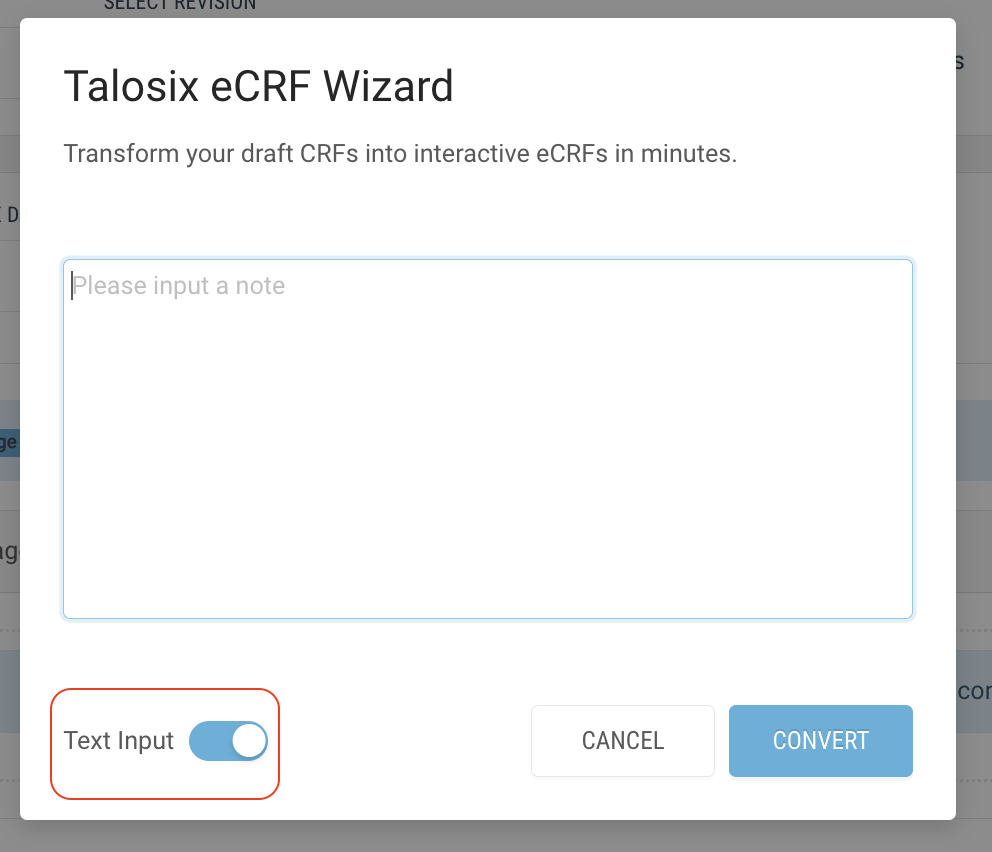Using Text Input
- Go to Forms.
- Click on "Create New" button Forms.
- Select the suitable form type, except for the Registration.
- On the Form Builder page, click on the “eCRF Wizard” button.
- Click the Text Input toggle. The text area will be displayed for you to add the form content.
- Add the form content. You can simply paste the content into the input area.
- Click the Convert button to start the converting process.
- Once the conversion process finishes, the questions are populated to the form builder. You can:
- Check that questions are correctly converted.
- Verify the data source values and question keys.
- Verify display logic that controls when questions appear.
- Confirm answer limits such as minimum and maximum values.
- Review any other dynamic controls or conditional formatting.
- Repeat steps 4-7 to generate the next pages.
- Update the Form Name.
- Click the “Create” button to create the form.